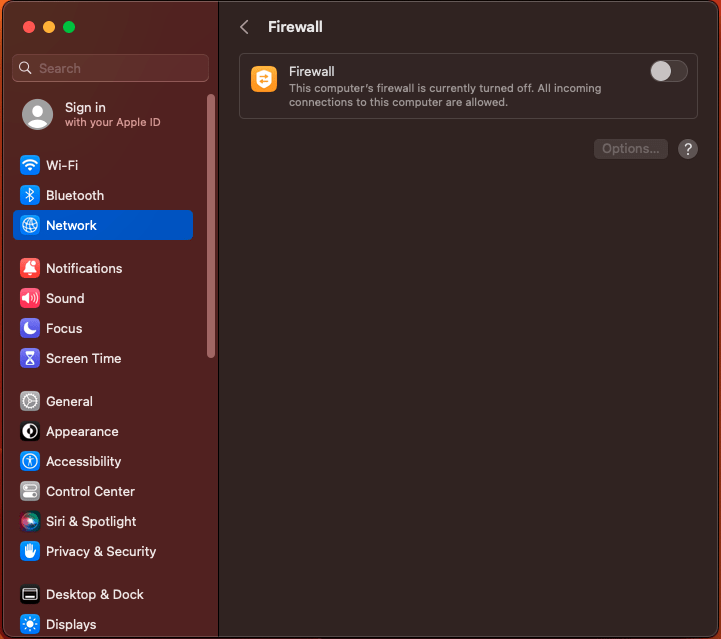
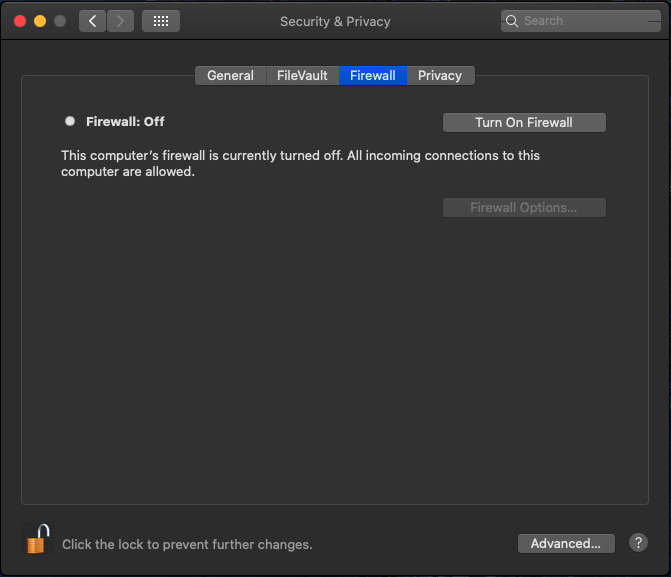
On WashU-supported Macs, you can now use firewall settings to turn on the firewall in macOS to prevent unwanted connections from the internet or other networks.
To change these settings in the latest version of macOS, choose Apple menu > System Settings, click Network in the sidebar, then click firewall on the right. (You may need to scroll down.) If you have a different version of macOS, you can find tailored instructions at Change Firewall settings on Mac – Apple Support (ME).
What is the built-in Mac firewall?
It is an application that can protect your Mac from unwanted contact initiated by other computers when you connect to the internet or a network. However, your Mac can still allow access through the firewall for some services and apps.
Should you turn on the firewall?
Macs are already quite secure without the firewall enabled, which is why Apple disables it by default. We still suggest enabling it to provide your Mac with another layer of security. The built-in firewall is helpful for anyone who connects to public Wi-Fi, is a developer, or downloads apps from the internet instead of the App Store.
Enabling the firewall on Mac will improve security with minimal inconvenience.
Further Reading
Change Firewall settings on Mac – Apple Support (ME)
Block connections to your Mac with a firewall – Apple Support (ME)
Use stealth mode to keep your Mac more secure – Apple Support (ME)