Device Passcode
To prevent anyone other than you from using your device, set your passcode.
- Swipe down twice from the top of your screen and tap the Settings icon.
- Scroll down until you see Security and tap on it.
- Tap on Screen Lock.
- Tap either PIN.
- Enter at least a four-digit passcode.
- Enter your passcode again to confirm and activate the passcode.
- You may optionally set a Password instead for greater security.
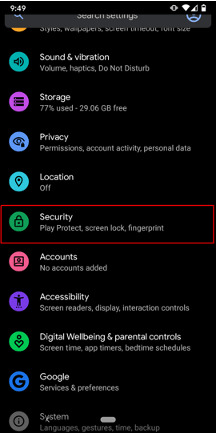
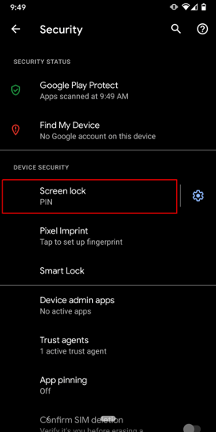
Erase Data
If you are disposing of your device because you are upgrading, erasing all data from your device. This will prevent whoever accesses your old device from gaining access to your data.
- Make sure you’ve backed up any critical data!
- In Settings, scroll down and tap on System.
- Tap Advanced to display additional options.
- Tap on Reset options.
- Tap Erase all data and follow the prompts.
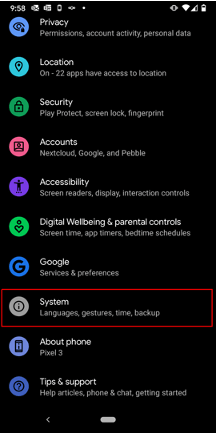
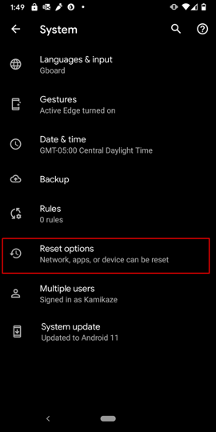
Screen Auto-Lock
- To protect your privacy, set your screen to timeout and lock after a short period of inactivity.
- In Settings, tap on Display.
- Tap Advanced to display additional options.
- Tap on Screen Timeout and select a value.
- In Settings, tap on Display.
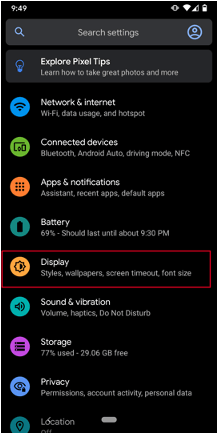
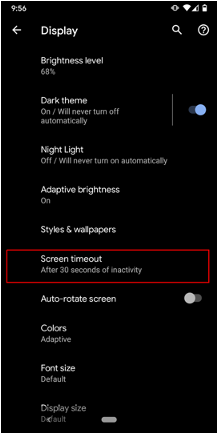
Lock Screen Notifications
- To protect your privacy, adjust how much information is displayed on your lock screen.
- In the Display settings, tap Advanced to display additional options
- Scroll down and tap Lock screen.
- Select Notifications on lock screen and adjust how much of the notification you want to display.
- In the Display settings, tap Advanced to display additional options
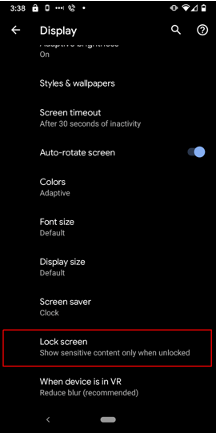
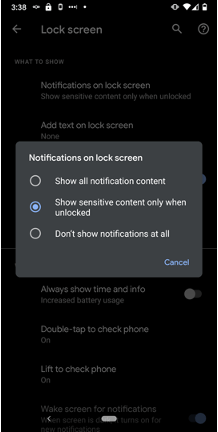
Manage which apps have access to your location, contacts, and other information.
- To adjust which apps have access to your data, select Privacy.
- Tap on Permission manager.
- From the Permission manager, you can select each permission and see what apps have permission to that data.
- Select any apps you don’t want to have permission to that data, and select Deny
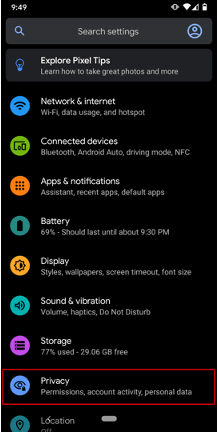
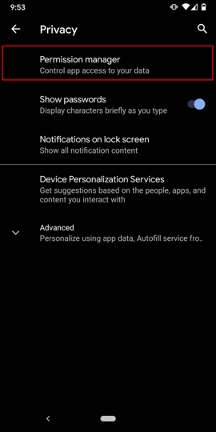
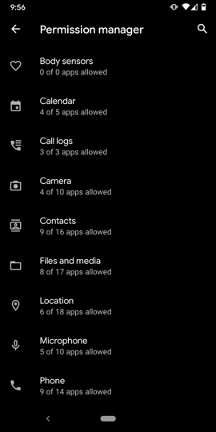
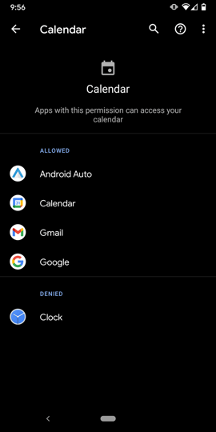
Download and Install the DUO Mobile App for Two-Factor (2FA) Authentication
- Visit http://connect.wustl.edu to get WashU 2FA and download the DUO Mobile App set up on your device.
- Authenticator apps such as DUO can automatically authenticate your login when possible or generate an authentication code within the app to use for logging in with 2FA.
- This strategy is more secure than authenticating by SMS or phone because it is difficult for a hacker to gain physical access to your device to steal your authentication code.